Book Stock in Without Making It Available For Sale
Overview
You may want to book stock in, updating your accounts and supplier statement, without making that stock available for sale. This may be because it is a pre-release item, or because you have additional work to do prior to making it available for sale.
Usage
To do this we recommend creating a new site to book the stock into, and then transfer the stock to move it into your main site when you are ready to sell it.
To create a new site:
1. Go to "System Set Up" from the navigation bar.
2. Select "System Data".
3. Double click on "Stock - Sites" to open.
4. Enter edit mode with the green button at the top right:
5. Use the blue "+ New" button above the grid to add a line.
6. Populate the line with the appropriate data.
7. Save using the green save button at the top right.
You can then switch between sites by selecting them from the barn symbol at the top right of the screen:
To perform an Transfer:
1. Ensure you are in the site you want to move stock out of.
2. Go to "Stock Tools" from the navigation bar.
3. Select "Stock Adjustments"
4. Enter edit mode with the green button at the top right: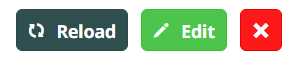
5. From the "Adjust Type" dropdown select "Transfer".
6. From the "Site To" dropdown select the site you wish to move the stock to.
7. Add the stock items you wish to adjust to the grid using the blue "+ New" button.
8. Add the quantities you wish to adjust to or by into the appropriate field in the grid.
These will interact with each other (e.g. you have 10 in stock and wish to move 6 out, if you enter 6 in the "adjust by" column it will populate the "adjust to" column to 4 and vice versa).
9. Save the adjustment using the green save button in the top right.
You will be able to see previous adjustments from the history tab at the top of the page.